
Unified Portal Login: The employee provident fund is maintained by the EPF and in fact, it is an accumulated provident fund, a benefit saving scheme. In which, every employee will contribute twelve percent of the basic pay to the fund. The employer contributes about 12 percent of the fixed rate of which 8.33 percent is allocated to the employee pension scheme. The employee is free to withdraw the amount after the age of retirement.
Unified Portal Login EPFO www.unifiedportal-mem.epfindia.gov.in/memberinterface/
Partial Withdrawal Employee Provident Fund Form 31:
The Employee Provident Fund Department allows the employees to withdraw a part of the fund to utilize it for emergency purposes. It can be to supplement the health care costs, daughter marriage, or any other genuine reason. The EPF advance form, Form 31, can be claimed for partial withdrawal or advance from the EPF account.
A recipient of the EPF advance will have to fill up an application and submit it over the online-EPFO portal. Another option for submitting the EPF Form 31 is the offline-jurisdictional EPFO office. An employee can seek the PF loan form at https:www.epfindia.gov.in/site_docs/PDFs/Downloads_PDFs /Form31.pdf.
Important Details on Form 31 for EPF Partial Withdrawal:
1. For an employee to make a partial withdrawal, the applicant must have the details as mentioned.
2. The details of the employee shall be personal details such as the name of the member, father’s name/husband’s name, and employers (name & address).
3. In addition, PF account number, Dearness Allowance & monthly wages.
4. Moreover, the applicant’s postal address, the signature of the employee, or employer, mode of remittance, the cheque to be drawn in favor of, and bank account details.
5. If the advance is for marriage, the applicant must give details of name, age, date of marriage, and address. Moreover, the applicant must submit the advance stamp receipt along with the advance amount filled in.
Endorsement of the Applicant’s Form 31 by the Employer: The employer must fill in the details such as employer’s certification, endorsement of employer’s seal, including signature, date, and designation, and relevant enclosures.
Endorsement of the Applicant’s Form 31 by the EPF Commissioner: Details of the section, account number, reimbursement of the funds, mode of remittance, and signature of the accounts officer.
Employee Online Application for Advance at unifiedportal-emp.epfindia.gov.in:
1. For an applicant to withdraw funds from EPFD then one must have UAN in the active mode, registered mobile phone, Aadhaar card, and PAN card.
2. The applicant must visit the link https://unifiedportal-emp.epfindia.gov.in/epfo and log in to the page using the UAN, Password, and Captcha Code.
3. The applicant must hover on the online services tab, then make a selection and select ‘Claim.’
4. On the new page, the applicant must enter the details such as name, date of birth, father’s name, PAN, Aadhaar number, date of joining, mobile number and click the ‘proceed for Claim.’
5. The applicant must select PF Advance Form 31 from the dropbox menu. Also, enter the reasons for availing the advance, amount, and address for communication.
6. An applicant must sign the disclosure, and click on the Get OTP code. it will deliver the applicant’s registered number.
7. The applicant must type in the empty blank to validate OTP and submit the claim forms.
Activation of Employees UAN Online Service at Unified Portal:
1. Visit the EPFO portal at www.epfindia.gov.in. Then, under the ‘services option’ from the menu, click for Employees.
2. The applicant must tap member UAN/online service, and then reach out to the member seva page.
3. For successful registration with EPFO, click the Activate UAN. The web portal shall lead to the next page.
4. The applicant must fill out details in respective columns, then click the ‘Get Authorization PIN.’
5. The applicant must enter the OTP from the registered mobile and click the validate OTP button. After that, a message gets displayed about the UAN activation.
Also Check: ESIC GATEWAY Login
Employee login at EPFO Member e-SEWA Page:
1st Step: Visit the EPO member e-Seva page https://unifiedportal-mem.epfindia.gov.in/memberinterface/.
2. The employee must enter the UAN number, password, and Captcha code. Then, click the login button.
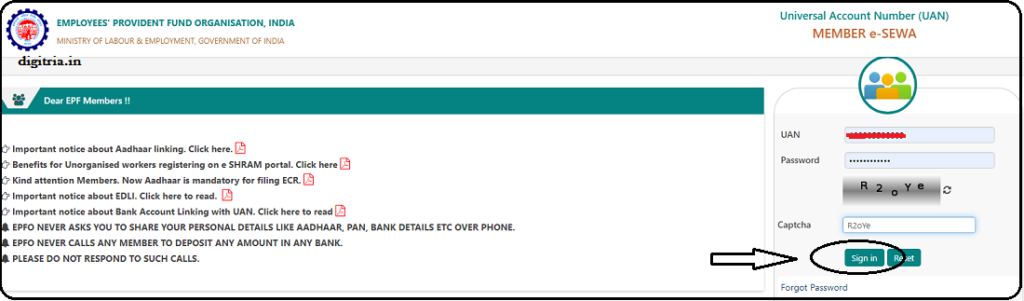
3. The employee will find the name and the registered details on the display.
4. One must verify the details and update them if necessary. In case one notices incorrect information, it can be corrected instantly.
Forgot Password:
1. The employee must reach out to the Member Seva page unifiedportal-mem.epfindia.gov.in/memberinterface/ and tap on Forgot password” option.
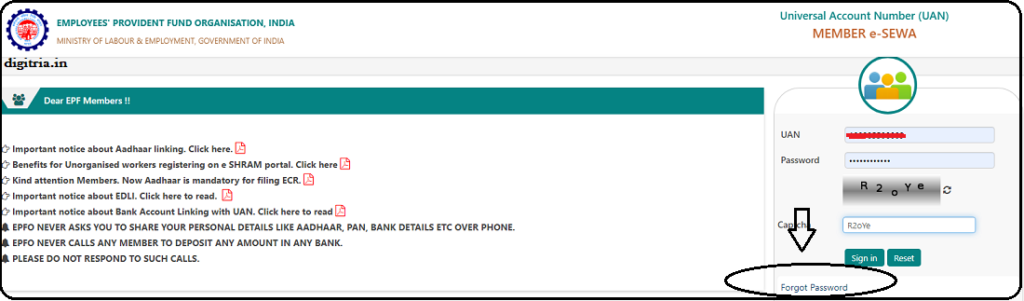
2. The UAN e-SEWA member Portal shall open a new page. The employee must fill out a UAN number, enter a captcha code, and click submit.
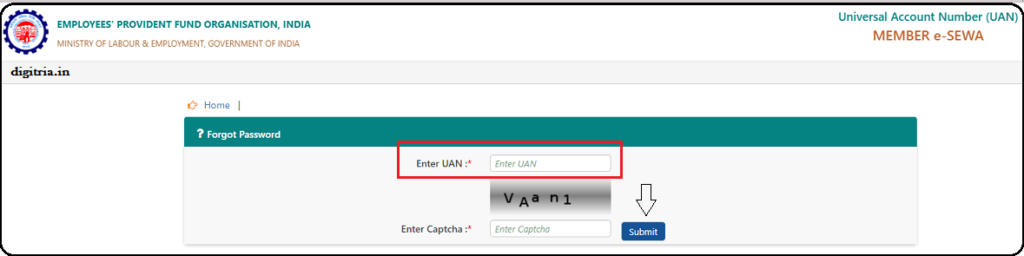
3. The UAN e-SEWA shall direct the OTP to the registered mobile and the employee will have to validate it. Once done, the portal shall lead to a new page.
4. The employee must type in a new password, and then retype in the password. Then, click on the submit button.
EPFO Unified Portal Login:
1. In order to log in to the EPFO Unified Portal, employees should visit the link i.e. https://unifiedportal-emp.epfindia.gov.in/epfo/.
2. The employees will get the establishment sign-in on the EPFO Home screen.
3. Employees should reach the establishment sign-in section and feed the user name, password and sign in to the page online.
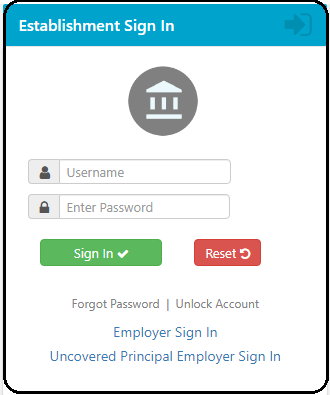
Also Check: EPF Passbook Login
